- First, make sure to install the IE Tab Firefox add-on (Windows only). As with most Firefox add-ons, you’ll need to restart Firefox for it to start working.
- Once Firefox restarts, open a new tab and enter the address:
file:///c:/
(note there’s no http in there at all)

- You should be presented with a list of the contents of your C: drive. Right-click in a blank part of that window and select View Page in IE Tab from the context menu.
- The tab will turn into a “Windows Explorer” view of your PC. From here you can open, move, copy, rename (pretty much anything you can think of) all of your files and folders. Navigate to a folder you frequently open (in this example I’ll use the My Documents folder).
- Drag the icon in your current “Explorer” tab to your Bookmarks Toolbar
- And now you can use that bookmark to quickly access the My Documents folder (or whatever folder you used).
- If you use the ‘normal’ method to add a bookmark this way (by selecting Bookmarks and then Bookmark This Page…) you won’t get the desired effect (the ‘bookmark’ won’t act as a link to Windows Explorer, it will just list the files and folders). If you right-click the shortcut in your Bookmarks Toolbar and select PropertiesLocation: includes ietab, which is how the bookmark knows to load that “page” using your IE Tab add-on. you’ll notice that the



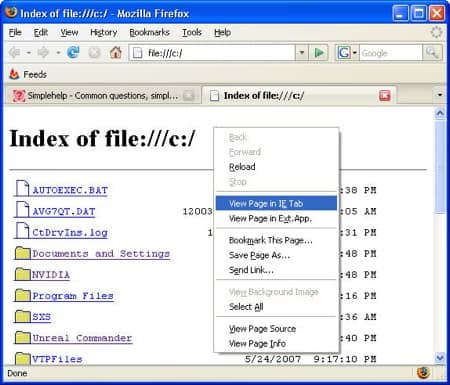
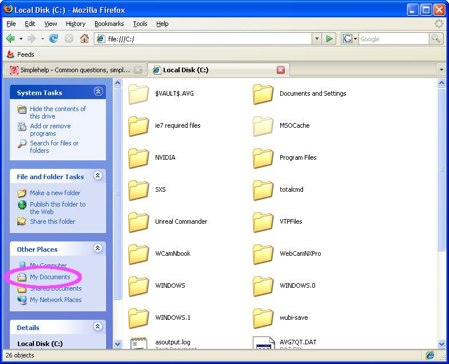

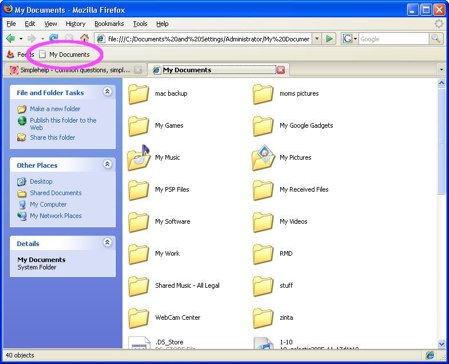

No comments:
Post a Comment